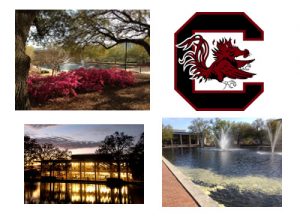Creating a Collage
Using GIMP 2, I created a collage of four public domain images and creative common images. I used the Creative Commons to search Google Images to search for images that I could modify. Images were downloaded (full resolution option selected) from Wikimedia Commons. Within GIMP, I opened all four images as layers (File > Open as Layers). Next, I resized the canvas to the required specifications of 500 x 360 pixels (Image > Scale Image). Next, I resized the layered images to various sizes (Layer > Scale Layer), then used the Move tool to re-position the layers. I then copied an image and deleted it to create a white square, which I resized and positioned as the background. I then saved, resized to compress, then exported the image as a .jpg.
Challenges: One of the biggest challenges was trying to meet the assignment guidelines and incorporate some variance of artistic creativity and balance. I wanted to incorporate images from my place of work (my office is in the Thomas Cooper library) and connect it back through the Gamecock logo. Resizing to meet the size requirements, then uploading to a website and keeping the sizing was interesting…I wasn’t certain if the purpose was to retain small sizes for uploading into Blackboard or in general.
New: Using the layers feature of GIMP was new as well as having to learn how to resize and reposition them individually. I had prior to this class used GIMP for resizing one image only.
Image Sources
- Flowers in front of the main research library at the University of South Carolina, Columbia, South Carolina. By Runner1928 (Own work) [CC BY-SA 3.0 (http://creativecommons.org/licenses/by-sa/3.0)], via Wikimedia Commons. Source: https://commons.wikimedia.org/wiki/File%3AThomas_Cooper_Library%2C_University_of_South_Carolina%2C_Reflecting_Pond_in_Spring_01.JPG
- South Carolina Gamecocks Block C logo. By Paul Dietzel, head coach at University of South Carolina (University of South Carolina website) [Public domain], via Wikimedia Commons. Source: https://commons.wikimedia.org/wiki/File%3ASouth_Carolina_Gamecocks_Block_C_logo.svg
- Thomas Cooper Library, University of South Carolina, Reflecting Pond. By Runner1928 (Own work) [CC BY-SA 3.0 (http://creativecommons.org/licenses/by-sa/3.0)], via Wikimedia Commons. Source: https://commons.wikimedia.org/wiki/File%3AThomas_Cooper_Library%2C_University_of_South_Carolina%2C_Reflecting_Pond.JPG
- Thomas Cooper Library. By University of South Carolina (University website) [CC BY-SA 4.0 (http://creativecommons.org/licenses/by-sa/4.0)], via Wikimedia Commons. https://commons.wikimedia.org/wiki/File%3AThomas_Cooper_Library.jpg