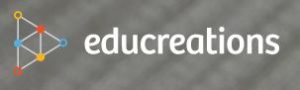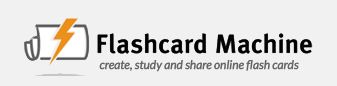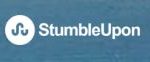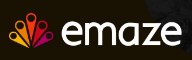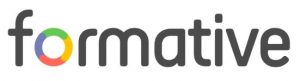Tools Part 1
- Wunderlist – Productivity
- Maptini – Productivity
- educreations – Multimedia; Educational
- Flashcard Machine – Educational
- StumbleUpon – Collaboration
Tools Part 2
- emaze – Presentation
- ThingLink – Multimedia; Educational
- Moovly – Multimedia; Animated Video
- Noisli – Productivity Enhancer
- Formative – Assessment
Part 1
Tool 1 – Wunderlist
- Category
- Task Management/Productivity
- Bloom’s Taxonomy – Application
- Tool Information
- Founder and CEO – Christian Reber; acquired by Microsoft in 2015
- Wunderlist (https://www.wunderlist.com/)
- Description
- This tool allows the user to make and keep track of lists (tasks) for personal or professional organization. Users can set due dates and reminders. It also allows collaboration – the list-make can assign tasks to others. Users can create tasks by emailing their Wunderlist account. Other features include adding comments, notes, and tags.
- Freemium up to Pro ($4.99/month)
- It is accessible across all major devices and platforms (Web and mobile device).
- How-to Video
- Application
- Faculty and students can use this app to keep track of their course tasks (assignments, tests, due dates, etc.) as well as work collaboratively by sharing tasks and assigning tasks to the task leader.
- Interface is modern, simple to use, seems intuitive
Tool 2 – Maptini
- Category
- Productivity; Collaboration
- Bloom’s Taxonomy – Application
- Tool Information
- Developor: Barking Minds
- Maptini (http://maptini.com/)
- Description
- Accessible via web, iPad, or iPhone app
- $4.99 for iOS app
- Maptini is a mind-mapping app that allows collaboration in real-time and sharing. It helps graphically present ideas and organization notes. Features including syncing across devices, drag-and-drop interfaces, and sharing through social media or import/exporting. Users can also collobaratively work on the same mind-map in real-time.
- How-to Video
- Application
- This app can be used by faculty and students for brainstorming, organizing notes from lectures, and planning projects. Students can work collaboratively on projects in real time.
- Interface seems somewhat dated; seems easy to use
Tool 3 – educreations
- Category
- Multimedia; Instructional content creator (audio, video, graphics)
- Bloom’s Taxonomy – Remember Understand
- Tool Information
- Developer: Educreations, Inc.
- Educreations Interactive Whiteboard (https://www.educreations.com/)
- Description
- Freemium (Basic) – Pro-classroom ($8.25/month) – Pro-School ($1495/year)
- Accessible through web or iPad app
- This tool is an interactive whiteboard app that allows a user to create content, screen-capture, share, collaborate, and replay it. Users can upload content (documents, images) and add narration. Videos are saved to the user’s cloud-based account and can be easily shared online with others.
- How-to Video
- Application
- This tool allows the user to create instructional materials for students. Faculty and students can create videos to share with their class.
- Interface is modern, takes a little time to learn, but somewhat easy to learn, robust
Tool 4 – Flashcard Machine
- Category
- Educational; Collaboration
- Bloom’s Taxonomy – Application
- Tool Information
- Creator: Madhu Lunduist
- Flashcard Machine (http://www.flashcardmachine.com/)
- Description
- Accessible through multiple platforms (mobile app) and also web-based
- Free with advertisements; premium model when contribute financial donations with no ads (for one year/re-contribute yearly)
- This tool allows users to create, study, and share online flashcards (text and/or image-based cards).
- How-to Guide and Video
- Application
- This is a simple application that will help student users study course materials in preparation for exams and class assignments. Faculty members from multiple disciplines can create flashcards to help students study instructional materials.
- User interface is very basic, somewhat dated, a little learning curve – but once you create one set of cards it is easy to create the next
Tool 5 – StumbleUpon
- Category
- Multi-format; Discovery Engine; Collaboration
- Bloom’s Taxonomy – Application
- Tool Information
- Founded by Garrett Camp, Geoff Camp, Geoff Smith, Justin LaFrance, and Eric Boyd (Retrieved from https://en.wikipedia.org/wiki/StumbleUpon)
- Stumble Upon (http://www.stumbleupon.com/)
- Description
- Accessible across multiple platforms (web or app)
- Social media login options (Facebook, Google, or create an account options)
- This tool is a social media search/discovery engine that allows users to search for a variety of information based on topics of interest, then like it. Your preferences are then shared out with your social network.
- How-to Videos
- Application
- This could be a really great tool for class projects, either all students or small groups. It allows users to share web resources that they “stumble upon” and either like/not like. By focusing on a topic of importance to an assignment, the group members can quickly and easily see what each other “like” and share a lot of materials in one location.
- Very robust system, responsive, predictive
Part 2
Tool 1 – emaze
- Category
- Presentation
- Bloom’s Taxonomy – Create
- Tool Information
- Emaze (https://www.emaze.com/)
- Co-founders: Motti Nisani, Shai Schwartz, Dr. Arie Livshin
- Description
- Emaze is an online presentation software tool, comparable to PowerPoint and Prezi. You can create a presentation using highly interactive templates and graphics. While it is slide-based somewhat like PowerPoint, it is so much easier to use than Prezi. You do need the Internet to view. A lot of people complain about boring PowerPoints and this can help alleviate the boredom. Emaze can be created, edited and viewed on multiple devices – PC/Mac, laptop/desktop, tablet, smartphone
Price: Free, Pro ($9/mo), Business ($19/mo), Education Premium Plan with a .edu email (faculty or student)
- Emaze is an online presentation software tool, comparable to PowerPoint and Prezi. You can create a presentation using highly interactive templates and graphics. While it is slide-based somewhat like PowerPoint, it is so much easier to use than Prezi. You do need the Internet to view. A lot of people complain about boring PowerPoints and this can help alleviate the boredom. Emaze can be created, edited and viewed on multiple devices – PC/Mac, laptop/desktop, tablet, smartphone
- Video
- Application
- Emaze can be used by faculty in place of PowerPoint to present lectures or at various events requiring presentations. Students can use emaze for class projects and assignments.
Tool 2 – ThingLink
- Category
- Interactive Presentation; Educational Multimedia
- Bloom’s Taxonomy – Understanding to Creating
- Tool Information
- thinglink (https://www.thinglink.com/)
- Appears to be founded by Ula Engestrom and Janne Jalkanen
- Description
- ThingLink is an interactive tool that allows you to share resources via hotspots that the creator embeds in images, videos, or more. The hotsposts are built in as layers and can connect over 70 types of content (called tags). Examples of tags include URLs, text, video, images, audio, social media links, etc.Plans: Free – Basic; $20/month – Professional; $125/month – Premium; Corporate +; Education Plans: Free – Basic; $35/year – Pro-Teacher; $120/year – Premium; custom – Schools & Districts
- Video
- Application
- Teachers can use ThingLink to present instructional materials to students in a way that actively engages students into the material, using content in a variety of formats. Students can also use this to create a highly interactive presentation that shares information on their topic of choice.
Tool 3 – Moovly
- Category
- Animated video
- Bloom’s Taxonomy – Create
- Information
- Moovly (https://www.moovly.com)
- Co-founded by Brendon Grunewald and Geert Coppens.
- Description
- Moovly is a cloud-based tool that allows users to create animated videos and presentations. Using a storyboard concept, a person can create videos adding a variety of media: text, images, video, audio. The tool has built-in clip-art images that contain pre-defined animations that add ‘life’ to the video. There is a built-in recording function, or you can upload audio files. Videos can be shared through a moovly URL or can be downloaded as a mp4 video.
- Plans: Free; $9.95/month – Plus; $24.95/month – Pro; $595/year – Business; Business, Education, Non-Profit Pricing available
- Video
- Application
- The possibilities are endless for use and application. Faculty can use to create welcome videos or present lecture instructional content in a new and create format, and can have students use it for assignments to create videos. It would also be a good tool to create cool marketing videos for various industries.
Tool 4 – Noisli
- Category
- Productivity enhancer
- Bloom’s Taxonomy – Application (Remembering)
- Information
- Noisli (https://www.noisli.com/)
- Creators were Stefano and Sabine, unknown last name, created as a project to bring nature into their work area.
- Description
- Noisli is an online white-noise tool used that can help a person focus on their work, which can then enhance productivity. A user selects a variety of background sounds. It is available online (laptop or desktop), and via mobile device apps.
- Video
- Application
- Faculty and students can use this to focus on their work at hand (reading, homework, etc.). Businesses can use it to stream in the office to improve their work environment and productivity.
Tool 5 – formative
- Category
- Assessment
- Bloom’s Taxonomy: Evaluation
- Information
- Formative (https://goformative.com/)
- formative was created by “a team of educators from around the United States,” per their website (https://goformative.com/about).
- Description
- Formative is an online tool that allows teacher to create assessments in the tool, or build a test from a Word or PDF. Formative allows teachers to see real-time how students are responding to the test or quizzes all at once. This allows the teacher to save time from grading and also to provide immediate feedback to students on their work. Formative is free for teachers and students. A teacher can sign up with a Google or Clever account, or create a new free account. Users create classes and add their students and connect them to the quiz/assessment. They can also administer quizzes to students who have external accounts outside of their class. Students do not have to have an account to complete an assignment/quiz, and can just provide their name to complete it (after teacher sets up this option).
- Video
- Application
- Teachers can use this during class time to assess student learning and provide intermediate intervention.